
Creating a Group Email in Gmail: Streamlining Communication Efforts
All, Business, Digital Marketing,
Published on: October 18, 2023
In today's paced world effective communication is crucial. Whether you're managing a team collaborating with a club or organization or keeping in touch with friends and family creating a group email, in Gmail can greatly streamline the process. This comprehensive guide will walk you through the steps of setting up and utilizing group emails for efficiency while ensuring a productive Gmail experience.
Understanding the Advantages of Using a Gmail Group Email
Before delving into the aspects of creating a group email in Gmail, let’s explore why this feature is worth considering:
- Time-saving: Sending emails to recipients can be time-consuming. By using a group email you can send one message to reach all your recipients at once saving time.
- Effective Communication: Group emails facilitate efficient communication within teams, clubs or social circles. Everyone stays informed and information is readily accessible to all members.
- Error Reduction: By creating predefined groups you minimize the risk of excluding someone, from your email list. This helps prevent errors and ensures that everyone who needs the information receives it.
Step 1: Access Your Gmail Account
Open your web browser and ensure you are logged into your Gmail account. Make sure to use the version of Gmail, for optimal performance.
Step 2: Access Google Contacts
In the upper-right corner of your Gmail dashboard, you'll find the "Google Apps" icon, represented by a grid of nine squares. Click on it, and a dropdown menu will appear. From the options provided, select "Contacts."Step 3: Create a New Contact Group
Within the "Contacts" view, you'll see a list of your contacts on the left sidebar. To create a new group, click on "Create label" or "New label." You can name your group something relevant to your purpose, such as "Work Team," "Family," or "Book Club."Step 4: Add Contacts to the Group
With your new group created, it's time to add contacts to it. Locate the contacts you want to include in the group in your contact list, and simply drag and drop them into the newly created group. You can also manually add contacts by clicking on the group and then selecting "Add contact."Step 5: Compose an Email to the Group
Now that you have your group set up, you can compose an email to the entire group. Start by clicking the "Compose" button in Gmail as you normally would when sending an email. In the "To" field, begin typing the name of your group, and Gmail will automatically suggest it. Select the group when it appears in the dropdown menu.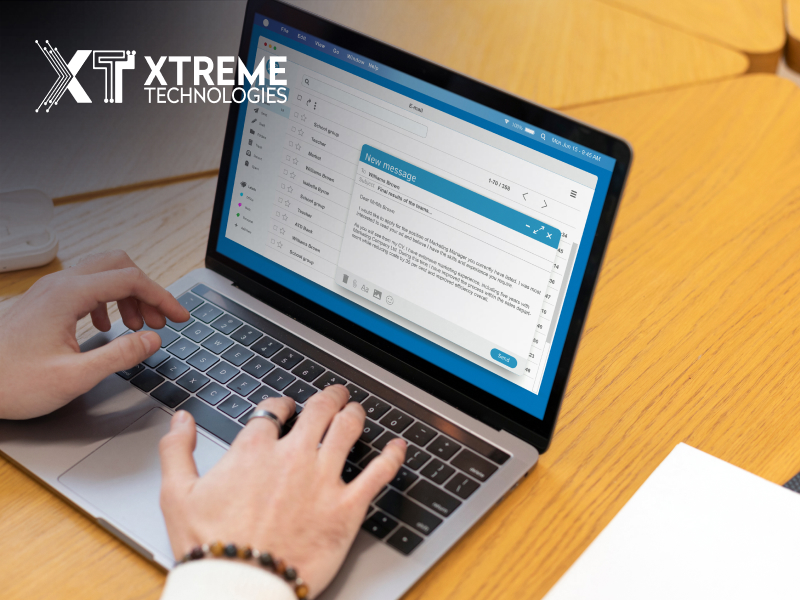
Step 6: Composing and Sending Your Email
Compose your email message as you normally would making sure to include all the information and attachments. When you're ready to send it click on the "Send" button. Your email will be delivered to every member of the group.Step 7: Managing Your Group
As time goes on you might find the need to add or remove members from your group. Perhaps you'd like to change its name. To make any changes, to your group go back to the "Contacts" view locate your group in the sidebar and click on it. From there you'll be able to edit the group's name add or remove contacts and more.Expanding the Reach of Group Emails
While it's clear that there are benefits, to using group emails in Gmail it's important to consider their versatility and range. Beyond work teams and social circles, group emails can serve a variety of purposes. Whether you're part of a community organization, a hobbyist club, or even a neighborhood watch group—the Gmails group email feature can be customized according to your needs. This flexibility empowers you to connect with individuals who share interests share updates and collaborate seamlessly—regardless of your group's nature. Also, group emails in Gmail make them more useful than just text messages. You can easily attach files, papers, pictures, and more to group emails. This makes them a great place to share resources and information. This feature is very helpful for professionals who want to share project files, photographers who want to show off their portfolios, and even family members who want to share pictures and videos of special moments.Create and use Gmail group emails to make your conversation more efficient and error-free.
Automotive social media management is also necessary to make your conversations effective. It involves skillfully curating and sharing content to engage car enthusiasts and potential customers, fostering a strong online community for automotive brands. It's about driving brand awareness and customer interaction in the dynamic world of auto enthusiasts on social platforms. Use strong passwords and turn on two-factor authentication to keep your private information safe on your Gmail account. So, if you want to improve how you communicate and make group writing easier, don't be afraid to check out this Gmail tool. It's a strong tool that can save you time, reduce mistakes, and help you keep track of your contacts, all of which are important for good communication. Explore more of Gmail's tools to make your email experience even better. Gmail is a flexible tool that keeps changing to meet the needs of its users. If you learn how to use all of its features, you can improve your productivity and communication significantly.Conclusion
Using Gmail to make a group email is a great way to make contact easier and make sure important information gets to everyone who needs it. If you follow these steps, it will be easy to set up and run your group. Gmail's group email function is a useful way to communicate, whether you're working with a team at work, keeping in touch with friends, or running a club.
Read Also: Unleash the Power of Free Email Marketing: Top 3 Tools and Services
FAQs
Q1) What are the advantages of using a group email in Gmail?
Using a group email in Gmail saves time by sending one message to multiple recipients at once, enhances effective communication within teams or social circles, and reduces the risk of errors by including all relevant contacts.Q2) How do I create a group email in Gmail?
To create a group email in Gmail, follow these steps:- Access your Gmail account.
- Go to Google Contacts from the Google Apps menu.
- Create a new contact group and name it.
- Add contacts to the group by dragging and dropping or manually adding them.
- Compose an email to the group by typing the group name in the "To" field.
- Send your email to all group members.
- Manage your group by going back to Google Contacts.






Recent Comments